Top 17 CSS Performance Best Practices | Online Optimization Tool
In this tutorial, I am listing my top 17 CSS performance optimization tips. These simple tips will help you to load your website faster by giving your user the best experience.
Do you like to visit any website where all the UI components are cluttered and loading terribly slow?
Definitely, Not!
If you have a website and it is not maintained properly, even none of the users want to visit your website again. It is painful.
I am sharing my years of experience working on front-end website development. And how these simple CSS performance best practices helped me to grow professionally.
Let’s deep dive in…
My Top 17 CSS Performance Best Practices
- One of the best advantages of CSS is that you can change the design of a complete website just by making changes in the single CSS file.
- Try hard not to add inline CSS code into the HTML tags. Adding CSS code separately for each HTML tags increase the webpage size. And it increases your website loading time.
- Before pushing your CSS file on the server (in production), Minify the CSS content by removing all the comments and none executable code. Use original CSS for development and minified CSS in production.
- Remove all the unused and duplicate CSS selectors from the code.
- Avoid using images for the border, list icons. Instead, you can use the CSS selector effects so that you don’t need to load the images for border and list icons.
- Don’t use any import statement in your CSS file. Using the import statement to import one CSS in another CSS file, slows down the website loading time.
/* main.css */
@import url("header.css");
@import url("widget.css");
@import url("sidebar.css");
@import url("footer.css");
Instead of it, you can link multiple CSS files inside the HTML file.
<link rel="stylesheet" href="header.css">
<link rel="stylesheet" href="widget.css">
<link rel="stylesheet" href="sidebar.css">
<link rel="stylesheet" href="footer.css">
One more advantage of linking multiple CSS in the HTML is that all the CSS linked to the file loads in parallel. So it takes less time. You can learn more about creating and adding a style sheet in HTML code.
- Adapt modern layout techniques such as CSS flexbox for one-dimensional layout and CSS Grid for two-dimensional layout.
- Use CSS powered animation over JavaScript animation. Wherever possible replace JavaScript animation with CSS effects. Example: slide transitioning
- Use SVG images as they are smaller in size as compared to the other format images. Technically, JPG and PNG images use each pixel to define the color inside the image. Whereas, SVG defines the shape such as circle, square, line, curve… Moreover, SVG images get embedded into the HTML page itself. You can style SVG images using CSS.
- Use progressive rendering (by using your CSS code in HTML file). If your websites have multiple UI components like header, post, sidebar, and footer; write separate CSS for each of the components. Link each CSS file into the HTML code where it actually needs.
Example: Add the link of header.css just before the starting of the header HTML code. Add post.css before post HTML code.
<head>
</head>
<body>
<!-- header component -->
<link rel='stylesheet' href='header.css' />
<header>...</header>
<!-- primary post -->
<link rel='stylesheet' href='post.css' />
<main>
<p>...</p>
</main>
<!-- sidebar -->
<link rel='stylesheet' href='sidebar.css' />
<side>...</side>
<!-- footer component -->
<link rel='stylesheet' href='footer.css' />
<footer>...</footer>
</body>
Each component renders sequentially. You can see the web page header renders in the browser before post data. This is called progressive rendering.
Online Tools for Testing and Optimizing CSS Code:
- Use Google Chrome Inspect tool (
Ctrl+Shift+I) to find all the unused CSS selectors. You can check the CSS file of any website using the source tab in the Chrome Inspect tool.
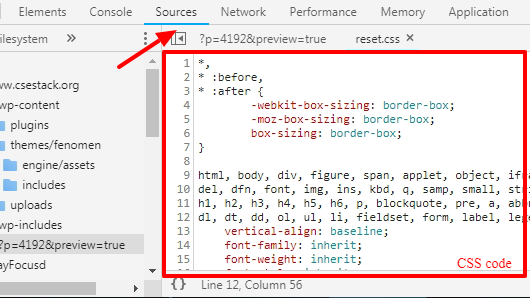
You can also use the Chrome Inspect tool to change the existing CSS code and to see the CSS effect before you make the actual changes.
- Use an online tool to optimize the CSS file. The tool helps you to minify and remove unwanted CSS code.
- Make the best use of Google fonts. Only use the fonts that you need to format the text.
- Use Pingdom to check your website speed. Check your website- What is the size of your CSS file? How much time does it take to load?
Bonus Tips
- Make your website consistent. Use single CSS selector for each HTML tag.
Example: all the H1 tags should look the same throughout the website. Consistency also increases the readability of your website.
- You can not optimize CSS code alone. You also need to follow the standard practices for writing your HTML code. If you are into the front-end development, check out these web form design practices I follow.
- Many put their efforts into trying hard to change the UI by copying and tweaking CSS code. And they end up with amplified frustration. Learn to love the CSS, rather than simply copying it. It is powerful and amazing if you DO IT RIGHT.
Along with the functionality, it is also important to make your reader comfortable using your website. Implementing these CSS performance optimization tips will give the best experience to your users.
That’s all from my side about CSS performance best practices. What is your thought or tips you would like to mention in this list?
I am a Python enthusiast who loves Linux and Vim. I hold a Master of Computer Science degree from NIT Trichy and have 10 years of experience in the IT industry, focusing on the Software Development Lifecycle from Requirements Gathering, Design, Development to Deployment. I have worked at IBM, Ericsson, and NetApp, and I share my knowledge on CSEstack.org.
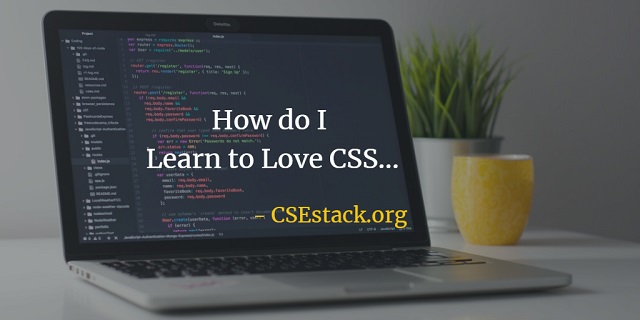
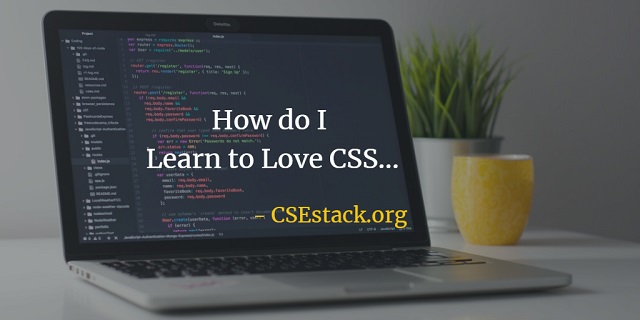
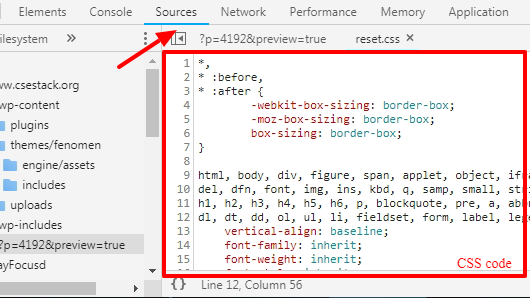
Bhai Python ke baare me bhi banao na kuch
Prince Bhai.. you might have missed. Please check complete Python tutorial here.