MS SQL Server is the RDBMS (Relational Database Management System) that helps to store & retrieve the data requested via other applications. Moreover, it supports numerous transaction processing, analytics applications, and business intelligence, usually in corporate IT environments.
However, it is common to encounter errors & issues while handling SQL Server. One such error that users are currently facing & reporting is- “SQL error 823.” Here’s how the error actually looks like:
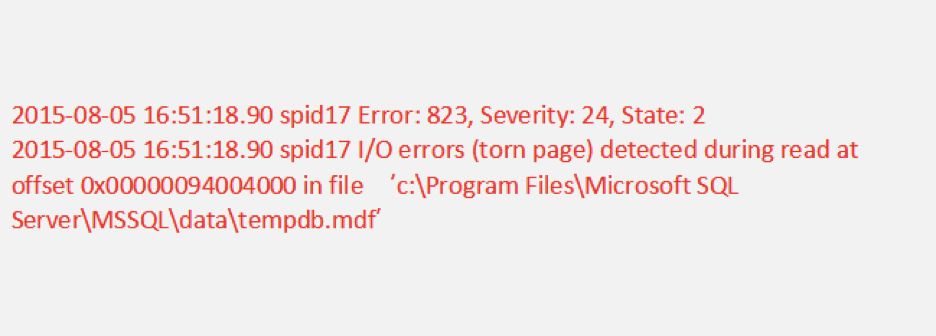
The above-shown error occurs when SQL Server fails to perform I/O operations, like read or write. You cannot even perform SQL-select queries to read data. This error message interrupts the smooth functioning of the SQL Server, hence it’s essential to address it ASAP.
Therefore, I have equipped this post that discusses the possible reasons and solutions to fix error 823 affects SQL server database recovery successfully.
Read further for more info…
There could be a wide variety of reasons that can lead to SQL server error 824. Here I have listed the primary causes:
As you have known the significant factors, now, it’s time to troubleshoot this error using the best methods.
In this section, you will find easy ways to fix SQL fatal error 823 manually. Also, you will learn how to get rid of it using automatic SQL recovery software.
If you are unable to access the SQL Server database due to error code 823, you should first check for the available backups.
However, if you are one such user who used to create a backup of your database regularly, then you can easily restore SQL Server DB from the available backup.
In the absence of a backup, you can try the below tricks to troubleshoot this error.
Well, there are various statements & commands in the SQL Server Management Studio that helps to check and solve the Server error. One such statement is- DBCC CHECKDB.
Here, you can also use the DBCC CHECKDB command to repair the SQL database and get rid of this error.
Run the below T-SQL query –
DBCC CHECKDB (DB_NAME, REPAIR_REBUILD);
Nonetheless, to repair the SQL database, it is important to restrict its usage to a single user. However, you can run the below T-SQL statement to change the database to the Single-user state:
ALTER DATABASE DB2 SET SINGLE_USER WITH ROLLBACK IMMEDIATE;
Now, you can simply take assistance from a SQL Server Management Studio in order to change the mode of the user. All you need to do is to navigate to a database >> make right-click on that. After that, in Restrict Access, you have to choose the feature “Options.” Next, choose a SINGLE USER mode >> click OK.
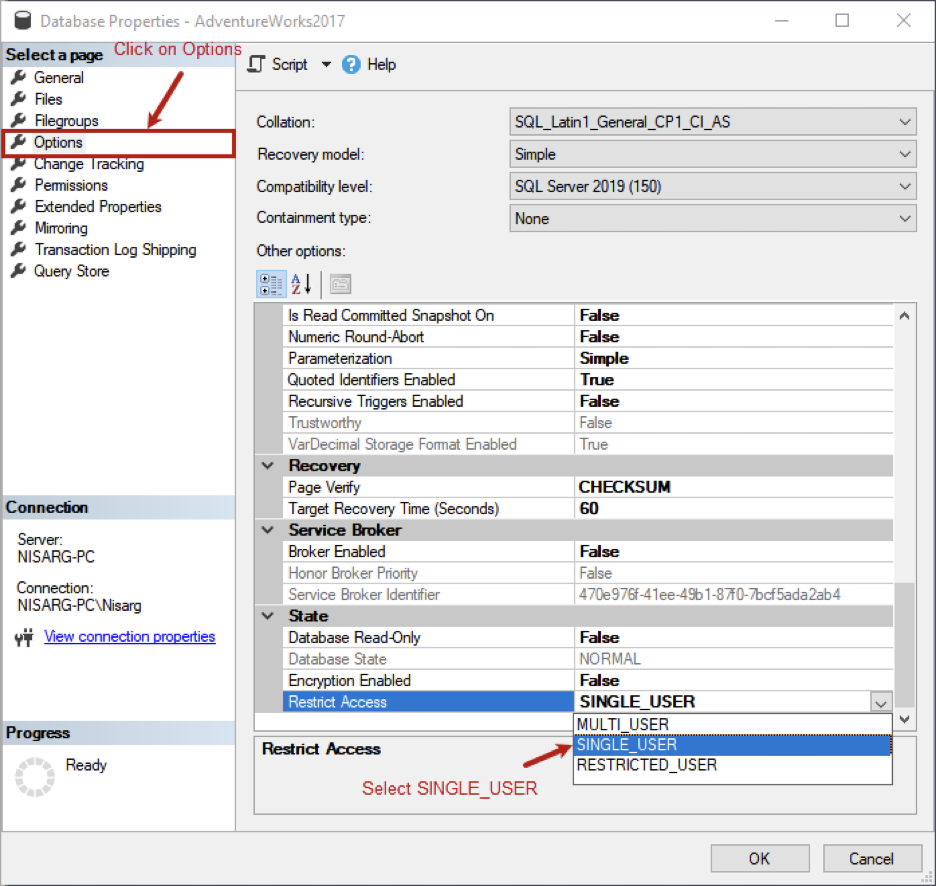
Once you have successfully changed the mode of the user, you will have to again run the statement ‘DBCC CHECKDB’ to verify the fixed database.
If the above-manual methods fail to fix error 823 in the SQL server, it might be possible that the error caused due to SQL DB corruption. In such a case, you must use the SQL database repair tool, like Stellar Repair for MS SQL.
This program has the ability to repair corrupt MS SQL Server DB (MDF) files successfully. The use of this SQL recovery software makes the procedure fast & eliminates manual intervention. Furthermore, it’s the best alternative when you don’t have a backup.
Below you can find additional capabilities of this SQL database recovery software:
So, all you need to do is to download & install this tool on your PC and follow the below steps to repair & recover the SQL DB file:
Step 1- Launch Stellar Repair for MS SQL software on your computer.
Step 2- Click on the Browse option or Search to find the corrupted MDF file.
Step 3- After uploading the MDF file, click on the Repair button.
Step 4- You can run the standard scan for repairing the particular DB file quickly.
Step 5- The program will display the preview of the repairable DB objects & select the specific objects that you need to restore.
Step 6- Afterward, go to a File menu & click on the Save option.
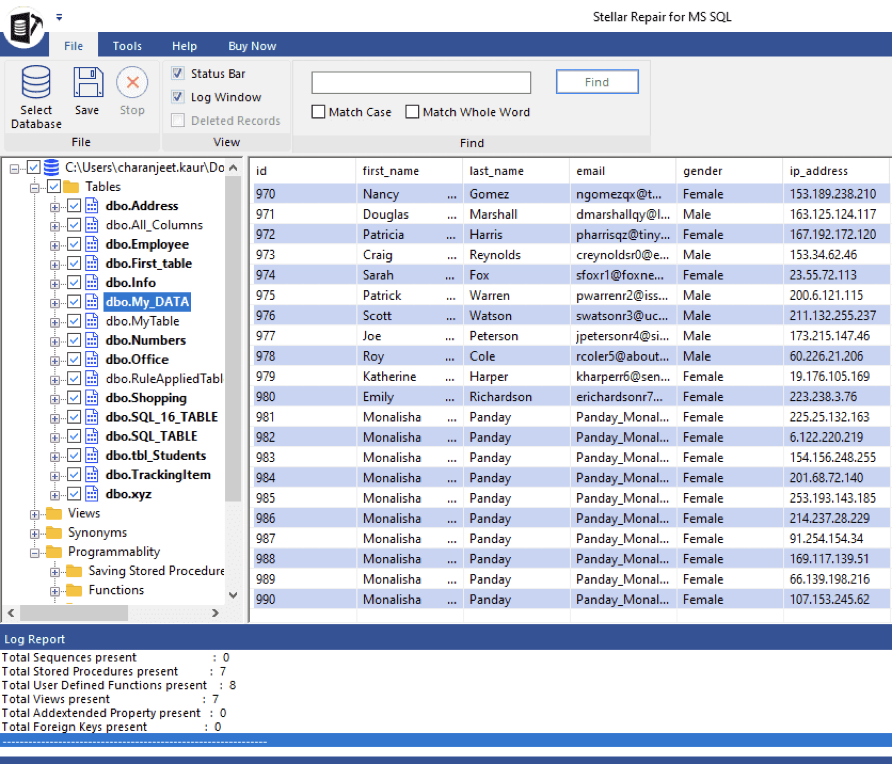
Step 7- Now, enter the required details as displayed in the below screen in order to complete a file-saving process.
Step 8- After completion of the .MDF file repairing process, you’ll no longer get the SQL error code 823.
Time to Conclude
Error 823 affects SQL server database recovery commonly encountered by SQL Administrators. However, it can lead to severe data loss if it’s not solved quickly.
Although, by applying the above-specified solutions, the administrators & users can easily fix the fatal error 823 in MS SQL. For quick resolution, it is suggested to opt for the automatic SQL database recovery software mentioned in this post to repair the MDF files.
In addition, ensure to create a backup of your vital SQL database files regularly to minimize DB corruption & severe data loss in the future.
That’s all…