In this post, we learn, how to get complete system information using system information command.
Sometimes it is necessary to know all the Operating System configurations like OS details, serial number, and product ID. This information can be very handy to validate your system and to repair your system.
What’s the command to check system configuration in Windows?
systeminfo
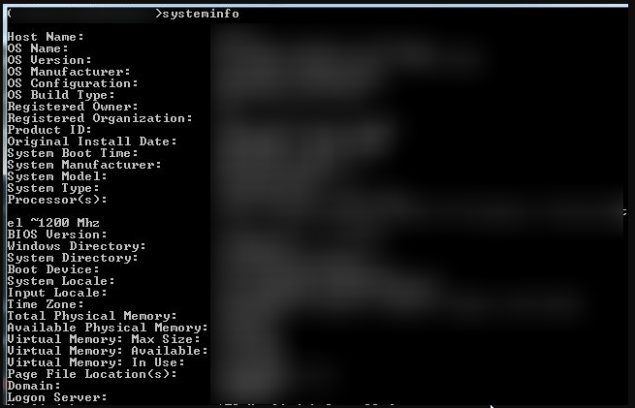
Note: This command works on all the major Windows OS like Windows XP, Vista, Windows 7 and Windows 10.
You can find the following details about the OS installed on your system.
Use the below parameters to get more details about the owner and the product.
After running systeminfo command, you can find the below detail.
The systeminfo utility is provided by Microsoft for its various Windows operating systems.
For Linux, there are different Linux commands to get the system details.
It shows the complete list of installed operating systems and various other system-related parameters.
This tool shows all the installed operating system configurations on your local machine. It includes the hostname and OS info such as name, version, and manufacturer. It displays memory statistics such as physical memory (total/available), and virtual memory (total/available). Important file directories include the window directory path and the system directory path. It also includes some network card related information such as DHCP server, IP address, and MAC address.
You can save system information in the text file by providing a file path.
Use the following System information command to save system information in the file.
systeminfo f://info.txt
“f://info.txt” is a text file path, that saves all the system information.
Note: The file path should be the same local disk directory in which the command prompt is opened. Here I am using the “f” local disk directory.
Fetching complete information will help you to know the system statistics. It provides basic information to maintain and repair your computer.
You can easily share this system info file with others, the system admin, or the customer support center. Before sharing this file, you must be aware of whatever system information you are sharing.